KeepKey Review 2025
KeepKey is a hardware wallet designed for the secure storage of cryptocurrencies. It has been on the market for over 9 years and is now being further developed by a team from the crypto exchange ShapeShift.
The device has a large screen where you can clearly see transaction details and confirm them before signing. It also has a built-in random number generator that ensures your private keys are truly random and unpredictable.
KeepKey has been rated well by users and experts and is generally considered a reliable cold storage option. However, as with any product, it is important to do your own research and consider your own needs. This test report can help you in your decision making.
First impression of the KeepKey Hardware Wallet
Buying KeepKey Online
KeepKey can so far be ordered almost exclusively online.
The hardware wallet is currently available in the company’s own store for a price of 76,00 € (click here to check the current price). Payment is conveniently available via PayPal, Amazon Pay, cryptocurrencies or credit card. Shipping is also free of charge.
Hardware Wallets should preferably be ordered directly from the manufacturer or official resellers if possible. Dubious stores or private sellers on platforms like ebay or amazon could manipulate the devices for their own purposes or trick the buyer. This way, the thieves can steal all the coins from your hardware wallet at a later time. Unfortunately, there have already been such cases in the past.
There are different packages available in the KeepKey Shop. You can buy the hardware wallet individually, but you can also choose a Starter or Premium package, for example. These include more accessories but also a second KeepKey as a backup device.
Scope of delivery
The KeepKey hardware wallet is packaged in a small box that is completely shrink-wrapped. A seal closes the lid so that a previous opening of the packaging is noticeable. Of course, such a seal does not give 100% certainty, but is already a good approach.
The black cardboard box can be opened like a treasure chest. The lid is closed by a magnet. The hardware wallet KeepKey will then appear. On the inside of the lid, the URL www.keepkey.com/get-started is printed where you can start setting it up. In the second level of the box is the accessory.
The KeepKey hardware wallet
KeepKey weighs 55 grams and has a rather unusual format with 35x90x10mm, which is suitable for viewing long cryptocurrencies addresses. The entire wallet is firmly wrapped in foil at the beginning.
Underneath the front plastic is the 256×64 3.12″ OLED display. At the top is a button and at the bottom is the micro-USB port. The back is made of aluminum (anodised aluminum casing) and bears the KeepKey logo on the left. There is no battery included.
The hardware wallet is now also available in various colors, including gold, red and green. Only the back differs from the normal gray variant.
You can find all the latest colors in the KeepKey Store.
The KeepKey Accessories
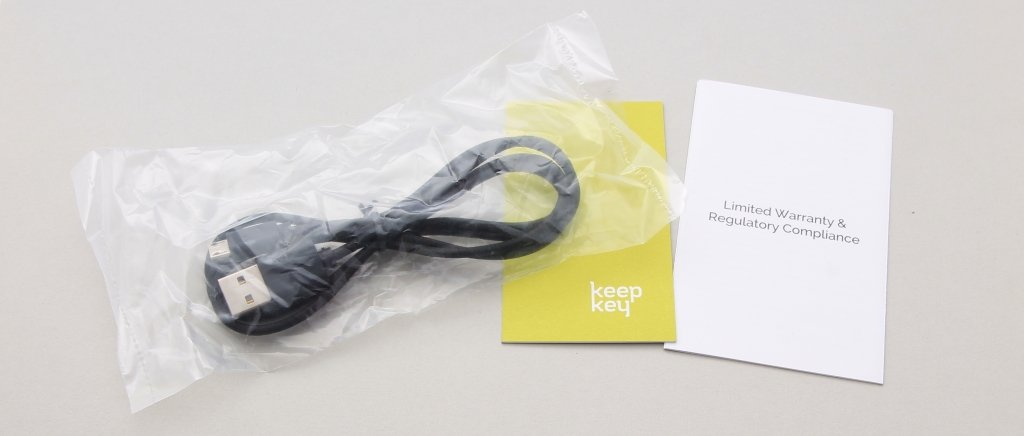
All the accessories of a KeepKey Hardware Wallet
In addition to the hardware wallet, there is also a one meter long woven nylon USB-A to Micro-B cable on the second level. Of course, a note for the later backup must not be missing. This one is a thick colored cardboard at KeepKey. Likewise, a small booklet with legal notices is also attached.
The premium accessories

The accessories of the KeepKey Premium Bundle
If you choose one of the bundles (Starter or Premium), a lot more is included. Besides the additional accessories, there is also a second KeepKey that is supposed to serve as a backup. In the Premium package, this is colored. All accessories are wrapped in high quality golden paper. The entire set is delivered in a large black box.
The electric diamond engraving pen is designed to engrave the Recovery Seed into the metal plates provided. These in turn can then be stored in the premium leather Recovery Seed wallet. The security pocket can then be used to store the metal plates or the Backup KeepKey. This can then not be opened again without leaving traces.
Also included is a USB cable that is USB-C or USB-A capable on one side, while magnetic attachments for USB-C, Micro-USB and Lightning can be placed on the other side. This gives even more compatibility than with the USB-A to Micro-B cable known from the standard scope of delivery.
Additionally included is a premium manual “First Steps”, which ensures a good start especially for beginners. Also included are various stickers.
Conclusion: First impression
KeepKey has also put a lot of emphasis on design and workmanship. The packaging already makes a high-quality impression thanks to the thick cardboard box with magnetic closure and silver printing. Also with the accessories one did not save finally times and a long woven USB cable enclosed. The Hardware Wallet itself is currently the design winner among all models with its large screen and aluminum housing in various colors.
The Set Up
Never use a hardware wallet that is already set up. You must choose your own PIN code or password and do the backup yourself. This is not given by anyone!
As indicated in the lid of the box, you start with the setup on the website www.keepkey.com/get-started. Here it is described in detail how to carry out the set up. From there you will be linked to the download of the current version of the KeepKey Client. This is available for macOS, Windows and Linux. After the application is installed, you can start the setup.
When you play this YouTube video, data is transmitted to Google.
Set up KeepKey
Before the hardware wallet can be used normally, a brief setup is required. One is guided through this process with the help of the application. To do this, you start the application and connect your KeepKey.
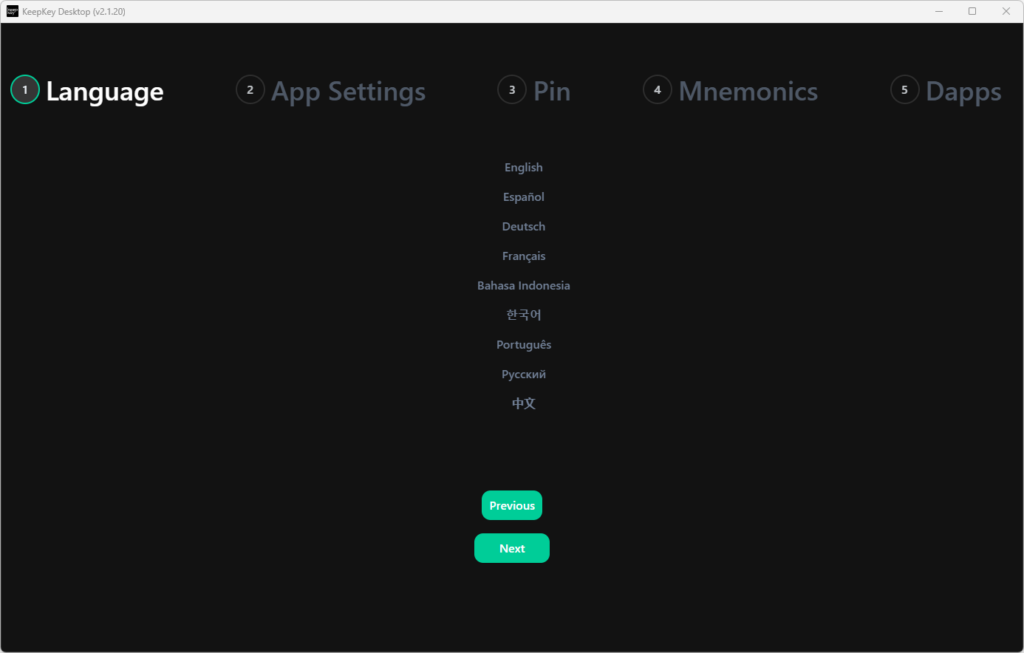
Keepkey setup process
At the beginning you can choose your language in which you want to use the software. After that, settings of the software can be changed, then a name for the device is set, a PIN is set and then finally the recovery seed is generated.
When connecting for the first time, you may be prompted to perform an update. After that, the setup process continues as normal.
Set PIN
A PIN is then set for security reasons. In this way, access is blocked in the future and unauthorized use is avoided.

The KeepKey’s display shows a random PIN pattern
For PIN-setting a random pattern of the numbers 1 to 9 appears on the KeepKey display. The numbers are then entered via the application on the computer. For this, you press the corresponding box with the mouse. This makes it impossible for malware on the computer to determine the actual numbers, as the pattern on the hardware wallet is constantly changing.
The selected PIN is then confirmed. The PIN must then be re-confirmed to rule out errors. This time, of course, with a new pattern.
Creating a Backup
Now comes the most important step, which is to make a backup.
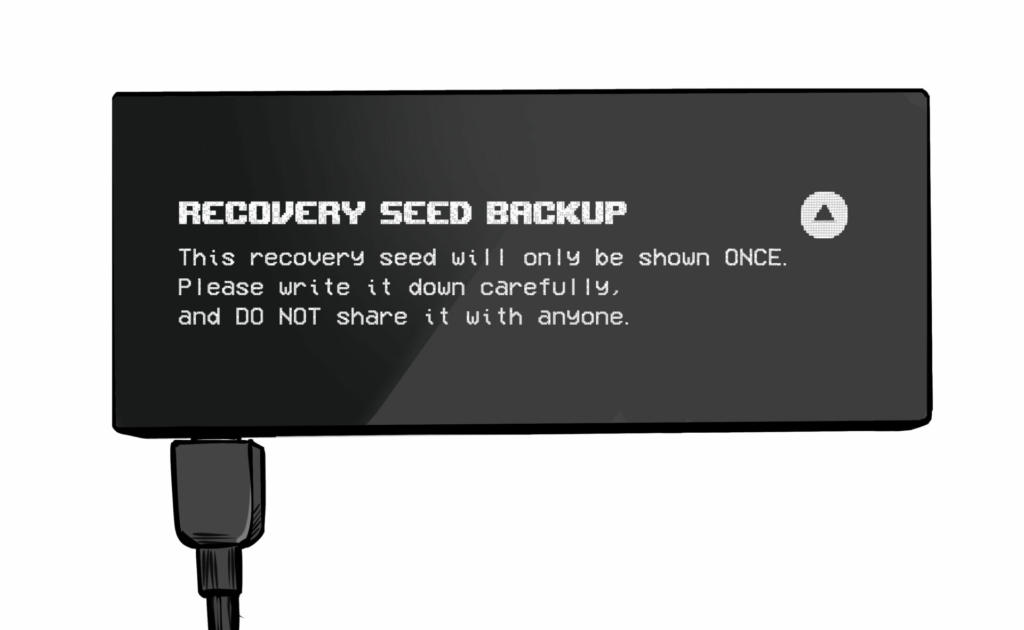
This is generated in the form of 12 words and appears on the display of the hardware wallet. KeepKey generates the Bitcoin private key in the process using its hardware-based random number generator, combined with the randomness provided by the computer.
Your Recovery Seed is the backup key to all your cryptocurrencies and apps. The Recovery Seed (backup) can only be viewed once. Never make a digital copy of the Recovery Seed and never upload it online. Keep the Recovery Seed in a safe place, ideally also safe from fire and water. Special backup products, for example Billfodl are suitable for this.
No one but yourself can be held liable for any financial losses caused by improper handling of sensitive data.
These 12 words are now best recorded on the included card in order to get to your coins in case of a defect or theft. The write-off is then confirmed by pressing and holding the button on the hardware wallet. This completes the setup.
Conclusion Set Up
The set-up process is quick and easy, as hardly any interaction with the hardware wallet itself is necessary. The surface is simple and tidy, which I like very much. In addition, all setup steps are explained in detail at the beginning, and that too in his desired language.
I find it a little worrying that the backup will not be checked on a random basis. So I could imagine inexperienced users simply skipping this step without noting the backup. This is dangerous, because there is only this one possibility. This is better solved by other hardware wallets.
Handling
With the setup complete, you land directly in your KeepKey Wallet.
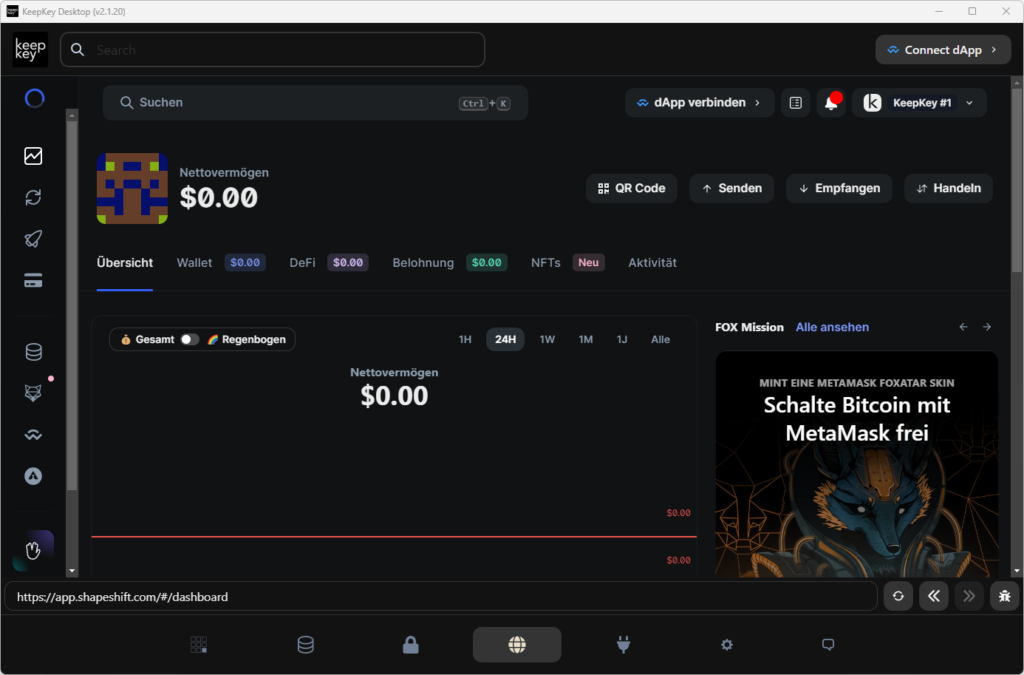
The main menu of the wallet is located at the bottom. Here you can select another DApp on the far left. In addition, suitable DApps can be searched for various cryptocurrencies, and accounts can be created for two-factor authentication. This is followed by the menu items for the software and hardware settings, the list of paired DApps and the support.
DApps
With KeepKey you can easily interact with decentralized apps (DApps). Easily access these DApps via the in-app browser and securely sign transactions with Wallet Connect integration. The in-app browser ensures that you always interact with the right version of the app.
DApps are apps that run on a decentralized blockchain and manage themselves. DApps and related protocols make up the decentralized finance (DeFi) ecosystem, which has a market value of hundreds of billions of dollars and is constantly growing. With KeepKey, you can securely access this DeFi ecosystem and participate in projects such as decentralized lending, stablecoin issuance, multi-chain swapping, liquidity pool provisioning, exchanges, gaming, gambling, storage, risky investments, governance, real estate, identities, media, and social apps. KeepKey’s integrated DApp store and in-app browser provide a safe and easy way to explore and interact with these DApps.
By default, the ShapeShift application starts directly, because KeepKey belongs to the crypto exchange ShapeShift. Cryptocurrencies can then also be received, sent and traded quite easily here. All actions must be confirmed via the hardware wallet, as is usual with hardware wallets.
Handling conclusion
KeepKey’s software offers an easy and user-friendly entry into the DeFi ecosystem with numerous apps and options. Of course, a lot of third-party software can also be used, such as Electrum.
The large elongated display is proven in everyday life, as it can represent much better information. Especially long addresses can be read optimally this way.
Compatibility
The KeepKey software can be used on almost all operating systems.
Supported Cryptocurrencies
As is usual with hardware wallets, Bitcoin is no longer the only currency supported. One is broader and also supports the world’s leading cryptocurrencies, such as Ethereum, Litecoin, Dogecoin, Dash and 46 ERC-20 tokens.
- Bitcoin
- ERC-20 Tokens
- Bitcoin Cash
- Ethereum
- Litecoin
- Dogecoin
- Dash
- Namecoin
Supported software
KeepKey is compatible with other third-party software, including:
For example, you could use Electrum instead of the KeepKey software. This software offers a lot more features, but is only compatible with Bitcoin.
Documentation & Support
KeepKey has an extensive support page, which is divided into several subcategories. So there is the answer to frequently asked questions, but also instructions especially for beginners. As usual, everything is only available in English.
Of course, if the documentation does not help, there will also be a dedicated support team to take care of the customer’s questions. This can only be reached in writing and currently via Discord.
Security
One of the most important aspects of a hardware wallet is, of course, security. But how does KeepKey perform in this area?
A hardware wallet is the most secure way to store cryptocurrencies. This is because these devices store the private keys that provide access to your cryptocurrencies. Only a hardware wallet can effectively protect private keys through numerous security measures. Even though all hardware wallets are considered very secure, there are small differences between each model. In addition, even with a hardware wallet, it cannot be 100% ruled out that a hacker can extract information with physical access with great effort.
Pin Protection

After a third failed PIN attempt, an automatic wait is imposed before another attempt becomes possible. The waiting time starts at 8 seconds and increases exponentially with each subsequent failure (16 seconds, 32 seconds, 64 seconds, 128 seconds …). As a result, the KeepKey remains locked for several years after a few false attempts.
If you have forgotten your PIN, but still its backup is no problem. This is because you can also access a page with restricted settings directly from the PIN entry screen, where you have the option to delete the device. So you can then play your backup and choose a new PIN.
Restore backup
To restore a backup, the device must be on factory settings beforehand. Now you can start the recovery process in the software.
First, as with the setup, a name and a PIN are first set. Then the backup is entered. Something special has been devised for this security-related operation. A cipher is displayed on the hardware wallet that randomly assigns each letter to a different one. Instead of the real drawing, the assigned must be entered via the keyboard. So, as with the PIN input, a keylogger can’t read the real password. After typing in the fourth letter, the word is automatically completed.
When importing with your own software, only 12 words are queried and displayed. However, it is also possible to import an backup with 18 or 24 words. To do this, simply blunt continue the input and confirm at the end.
Security: Conclusion
The basic advantage of a hardware wallet is of course also fulfilled with KeepKey: The private keys remain securely on the device. This protects them from hackers and cannot be reached over the Internet.
Additional security features such as PIN protection and passphrase encryption allow for even greater security. While most recovery-critical inputs (Recovery Seed and PIN) are made via the computer, the fact that all characters are encrypted or reversed is considered safe, according to KeepKey. The input of the passphrase, in turn, is entered without a cipher via the keyboard and is thus readable by attackers.
On the positive side, the whole project is OpenSource. This allows anyone to examine both the components and the software closely.
Product Specifications
| Advantages | |
| Compatibility | Electrum, Mycelium, ShapeShift, MultiBit |
| Cryptocurrencies | Bitcoin, ERC-20 Tokens, Bitcoin Cash, Ethereum, Litecoin, Dogecoin, Dash, Namecoin |
| Package Contents |
|
| Brand | KeepKey |
| Platform | Windows, Chrome OS, Linux, Mac, Android |
| Altcoin Support | |
| Supported Coins | 8 (to the complete list) |
| Open Source | |
| Secure Element | |
| Display as 2FA | |
| Interfaces | USB |
| Input Options | Button |
| Weight | 54g |
| Size | 38x94x12mm |
User Reviews get_comments_number($post->ID)
howto get to this? in the keepkey=?`?
The KeepKey wallet also has an optional feature to enable a passphrase which acts as a 13th, 19th, or 25th phrase for an added layer of security. This passphrase will create a ‘hidden wallet’ that may only be accessed with that passphrase and the PIN.
howto get Bip32 ae. 13th word window back so i can restore my Bip32? wallet
mine has no display and who knows what damn window to use on the laptop…how do i do anything if the display wont even work
The KeepKey wallet by ShapeShift is garbage and support is nonexistent. After repeated failed attempts to reach customer support live, I was finally able to get one of their support reps to send me a brand new KeepKey wallet to solve connection and access issues. Shocker, it didn’t work, even on two different computers. Do yourself a favor and don’t ever buy this product.
You might want to give my kkclient fork a try. You can msg me on reddit or submit it was a github issue for any problems you have.
This was a good wallet until ShapeShift took over. Now, it’s buggy and customer service is non-existent. The chrome extension no longer works, so you have to use it through SS. I’ve just recently had one address in my KeepKey completely disappear, containng .3 BTC, including the transaction history, so I can’t even recover the actual wallet address and check it on block explorer. It’s like it never existed. My other coins are still there on the device. The only thing I have to prove I ever had this BTC is a screenshot. After waiting for days, Zendesk only sends canned responses via email that don’t address my problem. I’ve sent details, including screenshots, and their responses make it obvious they don’t examine anything, and just jettison a pre-packaged answer. They even eliminated Live Chat, as far as I can tell, so you’re only communication is email with 48 hour response. Don’t buy this turd because when the chips are down, you’ll get no help from them.
You should be able to use the recovery phrase that your keepkey generated in any wallet to get your funds out. Yes, you can use that phrase in any other wallet to access the funds….
It arrived 6 hours ago and has been a complete nightmare. Shapeshift has one too many websites opening, and other services asking you to register and log in with passwords while you are trying to initialize your KeepKey. This whole user interface and experience was created by a very muddled mind. Many of the basic functions of managing the KeepKey are frighteningly not present. Mine never asked me to save my private keys. I want to wipe it and start again from scratch but there is not way to that. I was able to sent $3USD as a text. but I could not send it out to another (external) wallet.It was a great idea but in so far as I have tried to use it – it is a dismal failure.
There is not pertinent help to be had anywhere – no chat, no email, no contact numbers. You are just left feeling hopeless and helpless. I am glad that I had not put more of my coins in this wallet. The response times are sluggish at best. I am hoping someone from Zendesk or ShapeShift – or anyone cfrom KeepKey can salvage this miserable situation but I am not hopeful. I will writing my review and posting in all the crypto pages I am on in about a week. People should know how bad this product is. And how instead of protecting their coins – it may very well be the cause of losing them.
@larry, you need to plug your key on a computer with keepkey software installed or go on https://shapeshift.com to pair it with the webapp.
You can read help on keepkey website or contact support
Good luck
Kiss your Crypto Good Bye with KeepKey!
If you want to get rid of all your Crypto then buy this product.
Its a night mare.
my keepkey has been in storage for a couple of years.just decided to use use it. however when I plug it in. it just says keep key, and dosen,t turn on or operate. is the battery jus dead and needs to be recharged or is there something else wrong with it . if so, what are my options.
you should always have your recovery seed, so you can restore your wallet in most software/hardware wallets. The keepkey doesn’t have a battery. I think you should contact the support.
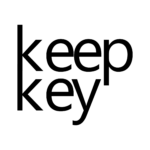

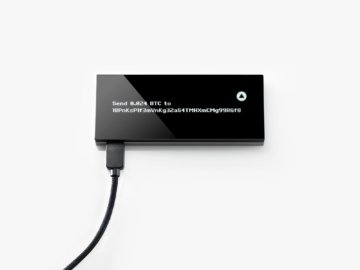



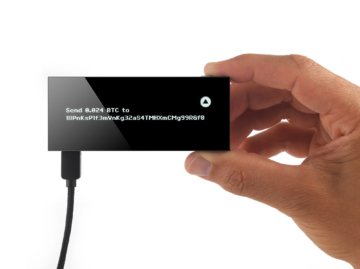

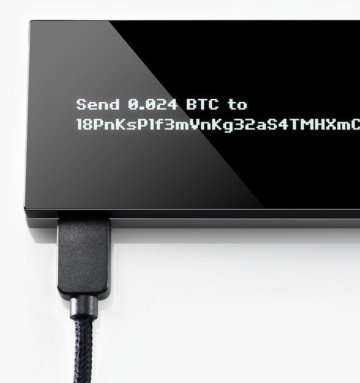






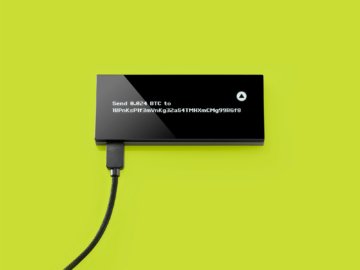





























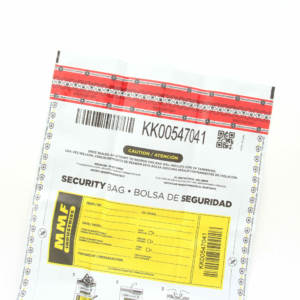

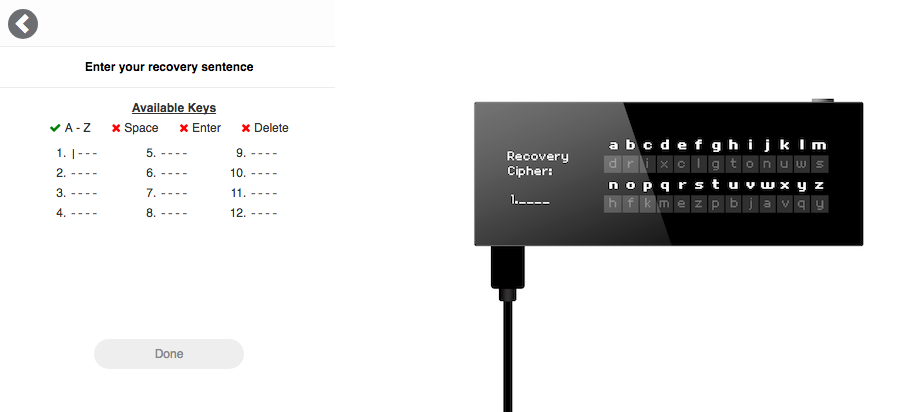
FAQ 4
Ask your own question