Ledger Nano S Review 2025
Together with TREZOR, the Ledger Nano S is one of the most popular hardware wallets on the market. Only 2014 founded, Ledger has already sold over a million devices in over 160 countries.
I bought the Nano S in the Ledger online shop. In the following I will take a close look at everything from unpacking to completing the first transaction. There are many helpful tips and comments.
First impression
The Webshop
Every hardware wallet starts with a purchase in an online store. This is because hardware wallets are almost exclusively available to buy online.
The webshop of Ledger is very clearly structured and all prices are issued directly in euros including taxes. This results in a price of (ERROR - no price) for the ledger Nano S at the time of testing. In addition to Bitcoin, credit cards and PayPal are also accepted as payment methods. There have also been different colours to choose from since mid-November. Since the beginning of 2018, shipping is free of charge in almost all countries of the world.
Of course, the Ledger Nano S can also be ordered via one of the official retailers. These are in close contact with ledger and take care of the respective distribution in your country. There are resellers all over the world.
Hardware Wallets should preferably be ordered directly from the manufacturer or official resellers if possible. Dubious stores or private sellers on platforms like ebay or amazon could manipulate the devices for their own purposes or trick the buyer. This way, the thieves can steal all the coins from your hardware wallet at a later time. Unfortunately, there have already been such cases in the past.
Contents of the Package
Once you have completed your order and waited patiently for your package, you are about to unpack.

package front side from the Ledger Nano S
The Ledger Nano S is packed in a small, very high quality, white packaging. It is very similar to the packaging of Apple products, which also rely on such a grey and white style.
The Seal
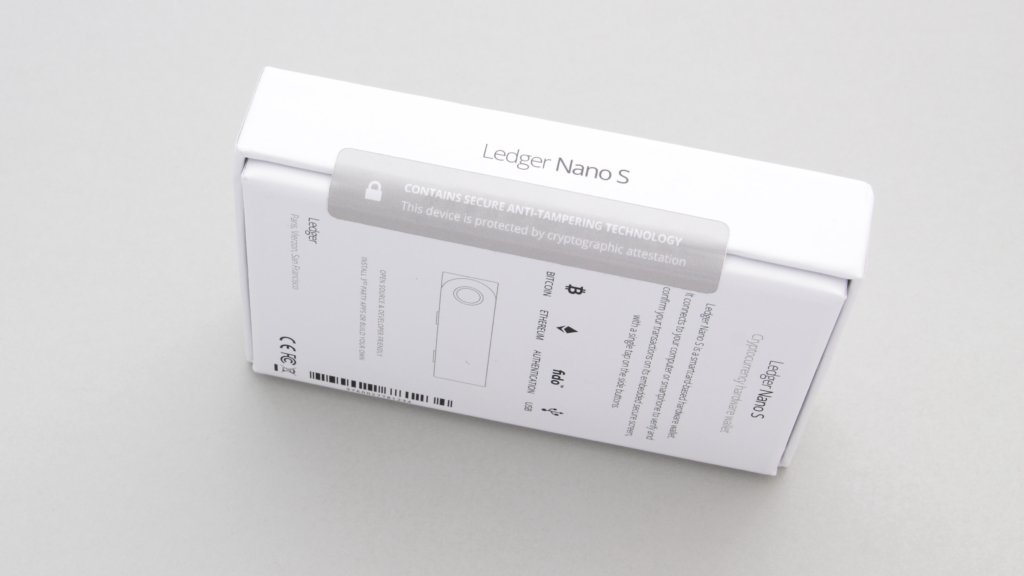
The seal on the side is only to indicate the anti tampering technology used by Ledger
On one side, the packaging is protected by a seal, and the packaging can be opened without breaking this seal. But do not worry this is intended because the Ledger Nano S is also protected from firmware modifications on the software side.
A conventional seal, which is supposed to securely seal the packaging, induces deceptive security. It could be that the packaging was replaced after the hardware wallet was modified, for example, or that the seals could be opened without breaking using a special procedure.
Scope of Delivery for the Ledger Nano S

the Ledger Nano S in the opened box
If you open the carton now, the Ledger Nano S lights up directly towards you, which is protected in a shock-proof foam. The display, buttons and USB connection are protected by an aluminium cover, similar to that of some USB sticks. On the one hand, the company name “Ledger” is engraved, on the other hand the sentence “vires in Numero”, which is Latin for “strength by Numbers”.
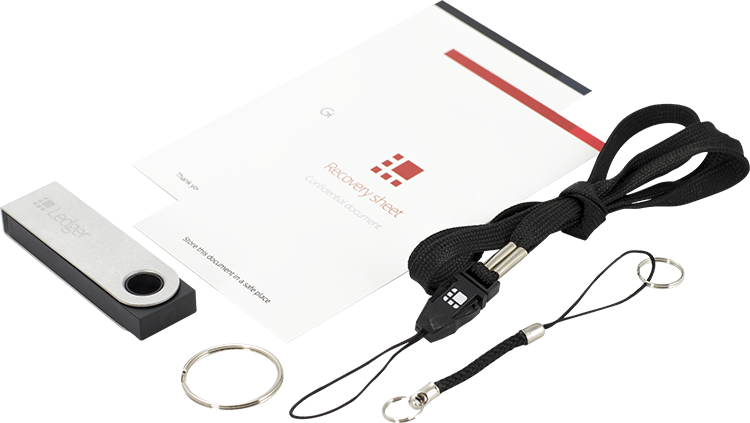
the complete scope of delivery for the Ledger Nano S
In the second level of the package you will find a small folder with the “Getting Started” manual and a pre-printed form for the recovery seed On this one, the 24 words are later written down which represent the access to all your cryptocurrencies.
There are also straps and rings to wear the hardware wallet around your neck or on your key ring. And of course the USB to micro-USB cable to connect the hardware wallet to a computer. For the connection with an android smartphone a special OTG adapter is needed, which you can also purchase in the ledger shop.
First Impression: Conclusion
The order is already very inviting due to the various shipping and payment methods in the Ledger shop. Overall, the content is extensive and well manufactured. Especially the Ledger Nano S stands out due to its aluminium casing.
Setting Up the Ledger Nano S
Never use a hardware wallet that is already set up. You must choose your own PIN code or password and do the backup yourself. This is not given by anyone!
So now the hardware wallet is unpacked. But until you can really manage your cryptocurrencies, you still need a short setup.
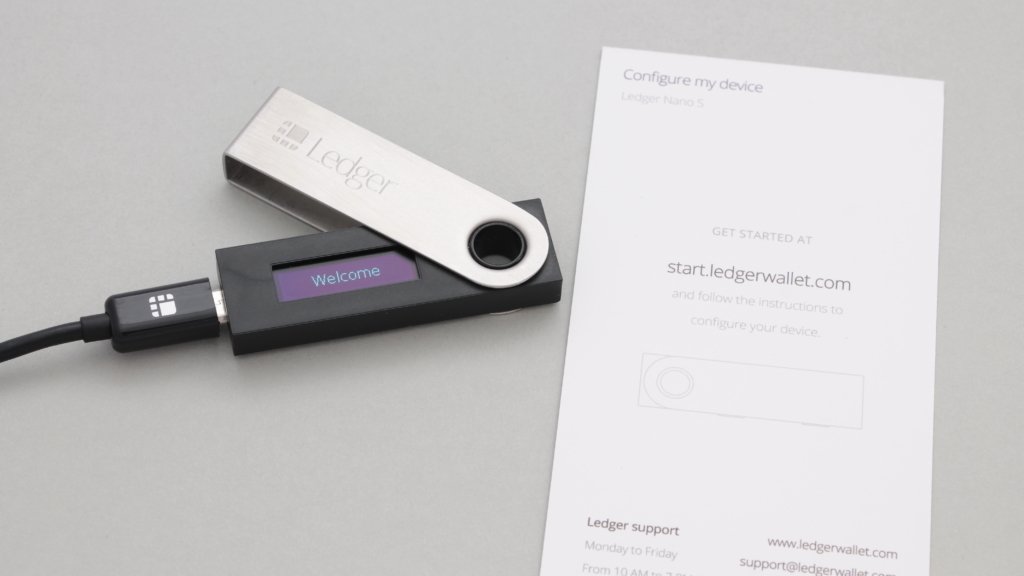
to start the setup, go to start.ledgerwallet.com
The enclosed “Getting Started” card gives you a hint of the right way: Visit the website start.ledgerwallet.com. Here you will be directed to the latest software from Ledger, Ledger Live.
Ledger Live
Ledger Live was released by Ledger in July 2018 and is the new software counterpart to the Ledger hardware wallets. This software can be used to set up any Ledger hardware wallet, but also to manage all cryptocurrencies later on. The cumbersome way of using different chrome extensions is a part of the past.
The software can be downloaded from the ledger page. It is compatible with both Mac, Windows and Linux – a mobile version for Android and iOS is already in the works.
After installation the software opens automatically and you can start the setup via the button “Get Started”. There are now several options available:
- setting up a new device
- restoring an old device with the help of recovery seed
- use a device that is already set up
- Buy a hardware wallet from Ledger
For a new setup you choose the first option. Then you will be asked for the exact model you would like to set up. After clicking on the Ledger Nano S you will be guided through the setup process. The software only displays supporting tips and information, but the setup is completely detached from the hardware wallet itself.
Connecting and Short Instruction
The first thing you do is connect your Ledger Nano S to a computer using the supplied USB cable. If you are very concerned about your safety, you can alternatively connect the Ledger Nano S with an adapter directly to the socket or use a power bank. No matter how you supply the Ledger Nano S with power, now we continue with the setup.
First, the use of the two buttons is explained: a simultaneous pressing of both buttons is equal to an “OK”. Scroll through lists by pressing the left and right buttons. After pressing both keys for confirmation, the configuration is started.

configure as new device or or restore from existing backup
At the beginning you will be asked once again whether you want to configure the device as a new device or if you want to use your already created recovery seed to restore an old wallet. Since there is no recovery seed yet, the device is reconfigured using the right button.
Set PIN Code
You will now be asked to specify a PIN code. This secures the hardware wallet against unauthorized use by querying it every time the device is switched on. This must be entered twice to exclude a typo.

For security, a PIN code is created
You can assign up to eight digits, where four is the minimum. You can delete a character by selecting the “delete” symbol below the 0.
Create the Recovery Seed

the recovery seed must be noted for the backup of the wallet.
Then you are asked to write the backup (“Recovery Seed”) in the form of 24 words on the provided sheet in the scope of delivery.
Your Recovery Seed is the backup key to all your cryptocurrencies and apps. The Recovery Seed (backup) can only be viewed once. Never make a digital copy of the Recovery Seed and never upload it online. Keep the Recovery Seed in a safe place, ideally also safe from fire and water. Special backup products, for example Billfodl are suitable for this.
No one but yourself can be held liable for any financial losses caused by improper handling of sensitive data.
With the help of this key, you can restore the cryptocurrencies of the hardware wallet to any Ledger device, but also to other software, online or hardware wallets. For maximum security, it is recommended that you write down the recovery seed one more time and store it in a second place, for example in a bank or at friends or relatives. But remember that everyone who has access to this sheet also has access to your cryptocurrencies.

last word of the recovery seed is displayed
If you have written down the last word, you have to press both keys for confirmation.

to confirm that you have recorded everything correctly, individual words are checked
Then, with the latest firmware version, all words are checked again to ensure that they have been correctly noted. This is an important step, as the Recovery Seed is the key to the coins and must be noted. This way you can exclude possible careless errors, for example by a forgotten word.
Security Checklist
The hardware wallet is now fully configured. However, Ledger Live still requests to go through a security checklist.
Here you will be asked if you really chose the PIN and the recovery seed yourself. Finally, the authenticity of the hardware wallet is checked. To do this, Ledger Live accesses your Ledger Nano S directly, which is why the action must be confirmed on the hardware wallet. This step is intended to rule out the possibility that you have received a manipulated hardware wallet from fraudsters. Only a real Ledger device can provide the cryptographic evidence required to connect to the secure server of Ledger. This process may take a few moments.
Ledger Live Password and Analysis
Choose an optional password that will unlock the application to protect your privacy. Only those who have the password can see the current status of the portfolio. This functionality is especially useful when using a shared computer.
If you forget the password, the software Ledger Live must be reseted. Forgetting has no effect on your cryptocurrencies, but the software needs to be reconfigured.
Finally, you can send Ledger voluntarily extended anonymous data on the usage behavior to further improve the software. Then you can start the software.
Manage Cryptocurrencies with Ledger Live
After setup, you can start adding accounts for different cryptocurrencies to Ledger Live. These behave like bank accounts through which you can send and receive the corresponding currencies.
However, before you can add to the accounts, you also need the app on the hardware wallet itself for the corresponding cryptocurrencies. In the delivery state, some apps for cryptocurrencies are already pre-installed in addition to the settings app.

The first app on the Hardware Wallet: The settings
Ledger Nano S Apps
To manage the apps, you open the tab “Manager” in Ledger Live.
Here you will find a list of all available apps that can be installed and deleted from here. Besides the apps for all known cryptocurrencies like Bitcoin or Ethereum there are many more apps for lesser known coins. There are also apps for other areas that use the cryptography of the device. For example, there is an SSH agent or an app to check the recovery seed.
App for the Fido U2F Standard

authenticate with the Ledger Nano S when signing in to Google
There is also an app called Fido U2F. With the Fido U2F standard you can use your Ledger Nano S as a second factor when logging in to different services.
If you make your device known to your Google account, for example, you must always connect the Hardware Wallet to the computer in addition to your password when logging in from untrusted devices. This is supposed to make it harder for hackers to log in with your accounts.
App Limit Note
For a long time only about five apps could be installed at the same time on the Ledger Nano S due to the low storage space, but sometimes also more. This place depended on which apps are installed and also in what order.
Since March 2018 with the latest firmware version it may be possible to install a lot more apps on the Nano S. Because many cryptocurrencies are forks of Bitcoin, which also resembles large portions of the code of the apps of these forks. Ledger has therefore placed this common code base in the Bitcoin app, which greatly reduces the size of the other apps. Using this principle, it is possible to install up to 18 applications that share this library. However, if applications are installed with a completely different codebase (e.g. Bitcoin, Ethereum, Ripple, Fido U2F, password manager), you are still limited to 4 or 5 applications.
In summary, depending on the type of applications installed, a different result can be achieved. Most likely you will be able to install approximately 10 apps. However, you can still manage all your apps by not having all of them installed at the same time. Simply uninstall and install apps from the Ledger manager If you want to use them. These steps only take a few seconds.
So don’t worry: even if you uninstall an application, you won’t lose your coins. Because the seed remains intact. If this is too uncomfortable for you, you can of course also handle the whole thing with a second Ledger Nano S. Or you can opt for the Ledger Blue hardware wallet. The problem has been identified and the Ledger Blue has been allocated about 50% more memory.
| Model | Flash Memory | RAM |
|---|---|---|
| Ledger Nano S | 320 kilobytes | 10 kilobytes |
| Ledger Blue | 480 kilobytes | 12 kilobytes |
All values has not yet been calculated with the operating system of ledger. This effectively reduces the amount of space for apps on the devices. The Ledger Blue provides space for eight to 10 apps with different code base.
Add Account
If the app is available on the hardware wallet, you are now also able to add accounts for this coin via Ledger Live. Just click on the plus symbol for accounts and follow the dialogue. The added accounts will then appear listed in the menu bar, but are also clearly summarized on the portfolio page.
You can now make transactions on any computer that has Ledger Live installed. No matter if it is infected with viruses and malware or is on a public network. The transactions are verified by the hardware wallet and validated by you via the display and buttons.
Setup: Conclusion
It is easy to set up, because the Ledger Live software guides you through the process. The only point of criticism is the app management, because you first have to install the corresponding app for the desired cryptocurrency before you can start. In addition, the number of apps is also limited.
This way of building, however, also offers developers the opportunity to create unique apps. Every user of a Ledger hardware wallet benefits from this in the long term.
Ledger Nano S Handling
The hardware wallet is now configured and secured. The following test section shows how the Ledger Nano S has proven itself in my everyday life. At the beginning, the most important function is examined: Performing a simple transaction.
Performing a Transaction
Transaction can be carried out with various software wallets that support Ledger. Of course, the software Ledger Live is optimally designed for Ledger Nano S. Here you can send and receive any supported cryptocurrency via the “Send” and “Receive” tabs.
Receive Cryptocurrencies
Clicking on the button “receive” opens a small window which leads you through the process.
The first thing to do is select the account that will receive the coins. Then you open the corresponding app on the device and confirm the address. By clicking on the button, the address is displayed both on the hardware wallet and on the PC display. Only if the two addresses match, you should send your Bitcoins to that address. Otherwise, your computer might be hacked and the displayed address will be manipulated on your monitor.
You now have the possibility to copy the address or to scan with the help of the QR code. You can also print the address or send it by e-mail.
Sending Cryptocurrencies
To send cryptocurrencies, click on the “Send” tab. As with receiving, you now select the account you would like to debit and then specify both the recipient and the amount. The fees can also be set here. By clicking on “Continue”, the address is sent to the hardware wallet for verification.
The entire transaction, including fees, is now displayed on the hardware wallet.

Each transaction must be confirmed on the hardware wallet itself
The right button then finally verifies the transaction directly on the device, which means that the private keys never come into contact with the PC.
General Operation of the Ledger Nano S

the operation of the Ledger Nano S is intuitive despite two buttons
As already mentioned, the operation on the hardware wallet Ledger Nano S itself is very simple and straightforward:
You scroll through lists and menus by clicking a button at the moment. You can trigger confirmations or make a selection by pressing both buttons simultaneously. This works without delay and is very reliable.
The only point of criticism here is the entry of the recovery seed, which usually takes a very long time. Because using only two buttons to scroll through the alphabet can be nerve-wracking. It is enough to enter the first 2-5 letters of each word and then scroll through a list of words, but this requires a lot of patience.
However, since this is very rare, it is not too painful. Moreover, this method has the big advantage that the seed can be typed directly on the device and one is so safe from keyloggers.
Turning off the Ledger Nano S

to switch off simply disconnect all connections and exit the software
Shutting down the Ledger Nano S hardware wallet takes a little getting used to: simply disconnect the cable and switch off the power.
Handling: Conclusion
Everyday use is possible with the Ledger Nano S hardware wallet without any problems. The software provided by Ledger provides all the basic options and the operation via the two buttons is quick and easy. In summary, I can say that it is very easy to carry out a transaction. The additional push of a button on the device is not a major limitation, but it ensures a high degree of safety.
Supported Devices and Currencies
According to Ledger, the Ledger Nano S is compatible with almost all operating systems.
When it comes to cryptocurrencies, Ledger hardware wallets are clearly ahead. New cryptocurrencies are regularly implemented here, both for the Ledger Blue hardware wallet and the Ledger Nano S. The following cryptocurrencies are currently supported:
- Bitcoin
- Solana
- Monero
- Cardano
- Peercoin
- Lisk
- Musicoin
- Factom
- Gamecredits
- MIX
- ethergem
- IOTA
- Stealth
- POA network
- Wanchain
- Vechain
- Ontology
- Kowala
- Icon
- Particl
- Rootstock
- Hycon
- Waves
- Rise
- FIC Network
- Pirl
- EOS
- Akroma
- Woleet
- Zcoin
- Tron
- Nano
- Nimiq
- Bitcoin Private
- ZenCash
- Hcash
- DigiByte
- Qtum
- Stellar
- Bitcoin Gold
- NEO
- PivX
- Vertcoin
- Viacoin
- Expanse
- Ethereum
- Litecoin
- Dogecoin
- Zcash
- Dash
- Stratis
- Ripple
- Komodo
- Bitcoin Cash
- Ethereum Classic
- ERC-20 Tokens
- PoSW
- ARK
A complete list together with the corresponding software wallet can always be found on the website of the manufacturer: Ledger Nano S Cryptocurrencies.
The only interface is the USB port. With the Ledger Nano S It is therefore not possible to make transactions wirelessly. However, using a OTG cable , you can also use the android smartphone to verify compatible apps such as GreenBits transactions. IPhones have the slightly more limited operating system iOS installed, which unfortunately can not handle USB devices. Alternatively, you can use the watch-only function of your hardware wallet and install an app that only monitors the wallet and cannot make any transactions.
The Ledger Nano S supports, among other things, the following third-party wallets and services:
- Ledger Wallet Bitcoin
- Metamask
- OpenPGP
- woleet
- Ledger Password Manager
- Bitstamp
- FIDO/U2F
- Ledger Wallet Ethereum
- Mycelium
- Copay
- Electrum
- MyEtherWallet
- GreenBits
- BitGo
Compatibility: Conclusion
The Ledger Nano S is available for mobile (Android) as well as for the desktop computer. It also offers numerous other possibilities, such as compatibility with exchanges such as Bitstamp or the use as a universal second factor.
Documentation and support
As already described, there is no instruction manual but only a quick Start guide for the setup. Ledger offers extensive online documentation for its hardware wallets. This is constantly updated and expanded and gives answers to almost every question.
If questions remain open, you can contact the Ledger Support directly. This takes place primarily in writing via the support platform Zendesk. Just visit the contact page of the Ledger homepage and open a ticket. If you want, you can get to know a part of the team personally and visit the official shop in Paris. Unfortunately, the response times are sometimes very long, as the demand for Ledger hardware wallets has increased dramatically. Both documentation and support are preferably held in English.
In the event of a defect or malfunction and if the device was purchased directly from www.ledgerwallet.com and not by a reseller, the device will be exchanged free of charge after requesting an RMA number from the support team.
Security Aspects of the Ledger Nano S

the settings also take you to the security settings
The BOLOS Platform
The Ledger Nano S is built around the BOLOS platform. BOLOS stands for Blockchain Open Ledger Operating System and is a development of Ledger to give every developer in the world the opportunity to write apps for Ledger devices. They can use the secure features of the hardware wallet without causing any damage, as each app is executed in complete isolation.
BOLOS is therefore a way of transforming hardware wallets into personal security devices. Users can install third-party applications that add new privacy features through their own common set of cryptographic material without actually being able to read this material.
Security Pin
Each time the power is turned on, you must enter the Pin, which can consist of four to eight digits.

this option always selects different starting numbers when entering a pin
In the settings you can also adjust that the number of the set is always changed and that it is not possible to read the Pin by the finger movement of third parties.

different time periods are available for automatic locking
It is also possible to automatically lock the wallet after a few minutes with the current firmware. You can manually block the hardware wallet at any time by holding down both buttons for three seconds.
If you set the pin incorrectly three times, the Ledger Nano S is reseted. To restore its addresses you need the recovery seed now.
The Recovery Seed
The Ledger Nano S always creates a recovery seed in formof 24 words. In case of theft or damage you can restore your wallets with a compatible hardware or software wallet with the help of the recovery seed.

selecting the number of words to recover a wallet
With a Ledger Nano S you can recover a recovery seed consisting of 12, 18 or 24 words, for example also of competing products such as TREZOR or Keepkey. That worked out in the tests without any problems. It is recommended to always test it at the beginning, as long as you have only a few Bitcoins on the device.
Display and Buttons

The buttons and screen on the hardware wallet itself make it impossible to tamper with the computer
A transaction is always validated via the display and the buttons, so that a forgery of the transaction can be excluded by malware on the computer.
Setting up the wallet can also be done separately from a computer, so that no one can assign the IP address to this wallet. After the setup you can use another private wallet software like Electrum.
Passphrase Encryption
Encryption by passphrase further increases security by using additional passwords at startup.
The passphrase option allows you to open multiple hidden wallets. Each passphrase opens a new, standalone wallet based on your seed. This gives you the possibility of PLAUSIBLE DENIABILITY in case of extortion, because the recovery seed opens only the first wallet. Activate this option only if you really understand it to not lose access to your coins!

with the Ledger Nano S you can set up a hidden wallet
You should use passphrase encryption mainly for two reasons:
- If someone gets access to your 24 recovery key, the game is actually over. However, if there is an additional password, you will not be approached to the original account without it.
- In case of blackmail, you can give out a wrong password with only a little deposited money.
Entering the password every time the Ledger Nano S is started would be very impractical. Therefore, you link the password with another pin, which you can enter in place of the normal pin at startup. This gives you a second access that applies to all cryptocurrencies. Imaginable is a wallet for everyday use and a hidden one for savings deposits.
Security: Conclusion
In contrast to the biggest competitor TREZOR, the firmware is not open source because of a non-disclosure agreement with a security chip manufacturer, only the software is open source.
However, the specifications are fully exposed and all cryptographic operations are deterministic. This means that every user can check whether the card answers, what it should do and if there is no side channel. This approach is widely used in the smart card industry and is generally used to obtain security certificates for bank and identity products.
This makes the Ledger Nano S a very safe way to store cryptocurrencies. It is not for nothing that Ledger occupies first place in the Bitcoin Wallet Privacy Rating Report 2016.
Product Specifications
User Reviews get_comments_number($post->ID)
In brief: Absolute abysmal product. Order not acknowledged, connectivity issues and rigid client support who do not read your emails so you have to keep repeating and put obstacles in your way.
Especially beware if purchasing outside France. Mine took over 20 days to arrive. You can only return within the first 14 days from the date you placed the order and despite covid they therefore would not allow me to return.!!!! This product is not fit for purpose. I’m stunned it gets any positive reviews.
In detail: My first issue with Ledger was that my payment wasn’t acknowledged until I queried whether they’d received my PayPal order. I’d ordered direct. Twice I had to provide proof.
When the Nano S arrived my Macbook Air 2020 wouldn’t recognise it. After hours and hours of following Ledger troubleshooting online advice with no success, as well as third party websites who provided clearer advice, I contacted AppleCare online and then professional IT support an hour’s drive away to check the computer and Apple dongle, as well as a third party node I’d tried weren’t at fault. Although Ledger provide a cord it is only a USB. I then contacted Ledger to ask to return it and get my money back. I explained the many steps undertaken. These were not acknowledged. Instead I got this: ‘ Hello,
– Please record and upload a video showing the issue on a file-sharing platform such as WeTransfer, Google Drive, Dropbox or YouTube? Set the visibility to public so I will be able to see it and then send the private sharing link as a reply to this email.
– What is the operating system of your computer?
– Could you provide the logs, click on CTRL+E when you are stuck on the error message?‘
Providing repeat info and Making a video of a non event – the damn thing stuck ‘preparing’ the Ledger ad infinitum is a bit much, especially as it’s clear this is a common problem plus I don’t use and do not want to use YouTube, Dropbox etc. The onus is on the client and I have done my dash as I believe I have provided more than enough information on updating to the latest v of Catalina, reading the console’s fault and error report etc and my concerns being validated by IT pros. My request to return it has remained unacknowledged in the string of emails I’ve had with Ledger as has the info and efforts I’ve gone to. I do NOT recommend this product for the MacBook Air 2020 given the USB to USB C issue. It only connects intermittently and is an Incompatible products IMHO. I believe one should have the right to return an essentially plug and play product that fails to do so. I am so disappointed and more than $100 out of pocket. Not happy. I hope no one else has my desultory time consuming and wasteful experience.
It’s garbage and support will not respond.
I received the nano S on friday, installed what few apps it would actually hold (less than 6), which means you can only store crypto for installed apps = 5 currencies total for me. After installing the apps, I started the firmware update and it never completed. The device is bricked and ledger will not respond. Today is tuesday and I doubt that I will ever get a response. What a waste of money!
The Ledger support team has been apathetic and provides no insight outside of what the help site says. I have followed the directions exactly to “cancel” a transaction and it has not worked. I have a significant transaction that has been held up for over 8 days now – I have done everything Ledger has asked with zero results. The wallet does not have common features such as “speed up transaction” that are available on free wallets. With the insurance and safety now available on exchanges…I think using exchange vaults is a better idea; I spent about 150 dollars on three ledgers – it was a mistake.
I can’t really recommend this thing. Worked fine for a while. Then did a firmware update. This went almost through but finally bricked the device with “Update” on display. The FAQ above did not resolve the issue. Tried Win and Mac. Same issue. Also can’t repair: “Ledger device: UNKNOWN ERROR (0x6984)”
Worst: Ledger Support does not seem to exist. So beware, do not buy a ledger.
Hi, Thanks for your input. My experience have been as yours. Can you tell me if you fixed the UNKNOWN_ ERROR (0X6984), If so can you guide me to a site where i can get help? No response from ledger ….thanks
How I buy the last version of Ledger Nano S . I have one from last year but it is not with password and recovery phrase and Fido /U2F . I want to buy this Ledger because has more security . How to buy it ? From where?
Vasilica Vasilescu
E-Mail : vasivas@aol.com
This might be a stupid question but i need to know. If I download my bitcoin from my exchange onto my Nano S does that mean, my exchange wallet is empty and my bitcoin is no longer in play on the exchange but all in my Nano S.
OR, are my bitcoin still on the exchange and only my keys are on the Nano S for protection against hacking .
regards Newbie
Nano’s is OK. But that support is a disaster
literally. Three weeks at least.
I have nano s reinstalled with the 24 words
but my credit is not that?
I get a different IBAN?
Support does not answer?
Daniel
I would definitely not recommend these as ways to break the ice however.




















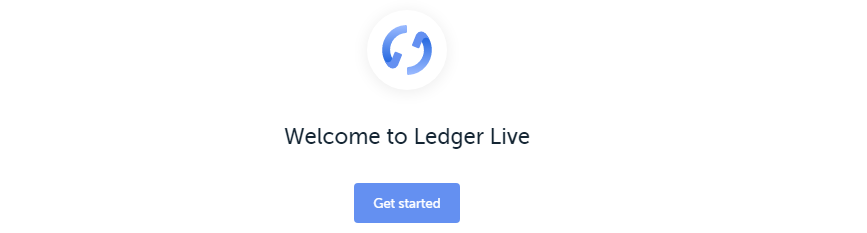
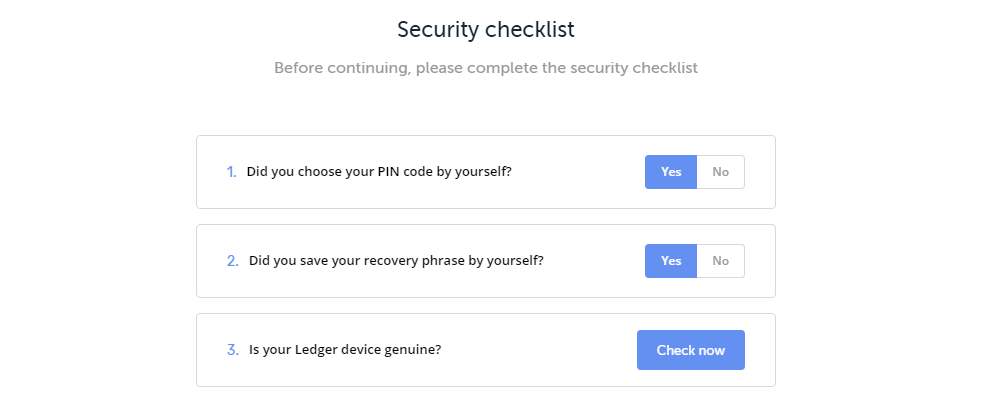
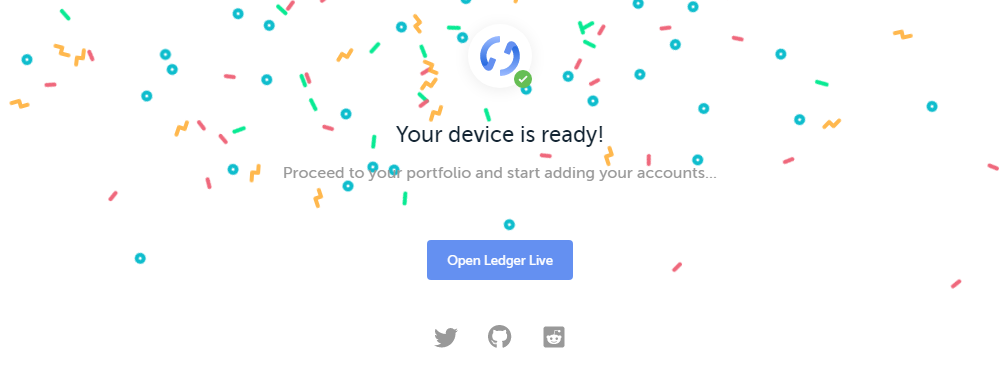
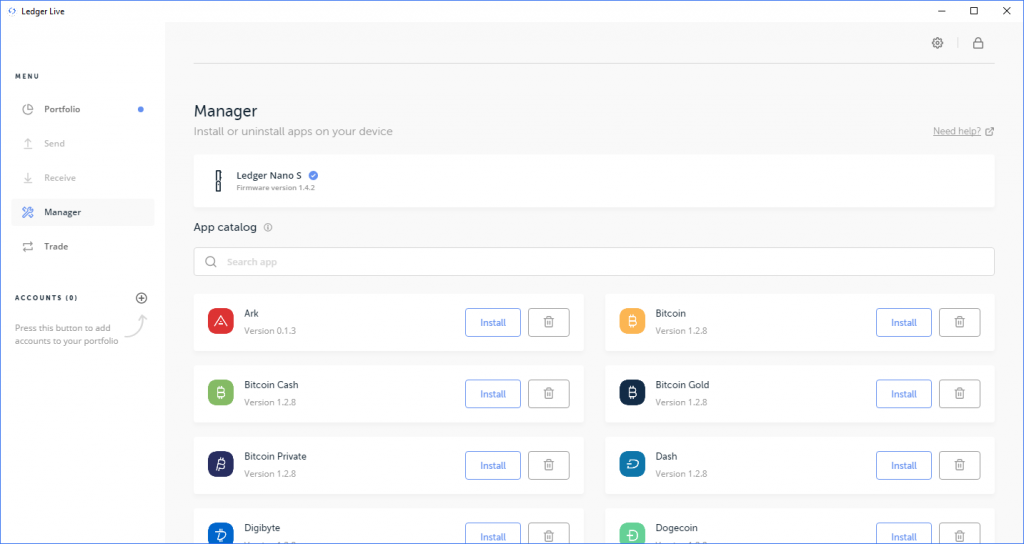
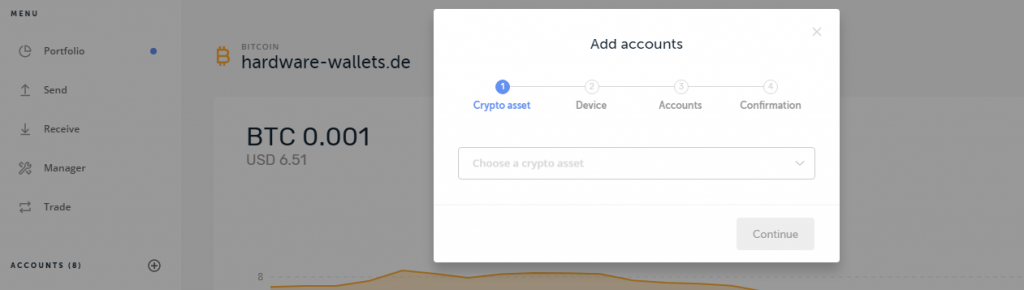
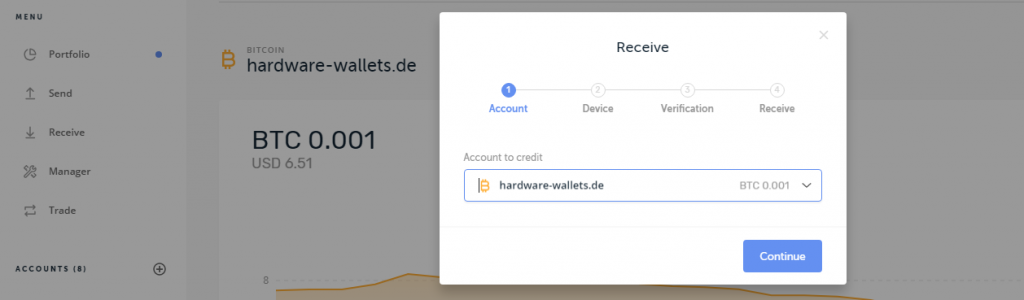
FAQ 25
Ask your own question